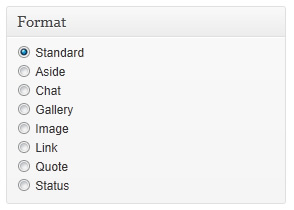
You might’ve guessed from the post’s title what the new release is all about, but just in case:
The new version brings the new hyped post formats to Mantra. Although it may not look like much at first glance, in order to make this happen we had to change a lot of Mantra’s code structure. Quite a few files disappeared while even more emerged. Don’t worry, your custom settings will be kept with this update.
What are post formats in WordPress? Take a look here, but then come right back.
In short, with a theme that supports Post Formats, a blogger can change how each post looks by choosing a Post Format from a radio-button list.
So you can select, right from the admin screen in WordPress where you write your brainstorming post, what that certain post is all about and it will look a different way.
The post formats are: standard, asides, gallery, link, image, quote, status, chat, audio and video. Then names are pretty much self explanatory but in case you’re still confused you can take another look at that link we previously gave you. Oh and Mantra supports all post formats except for audio and video (for now).
As we are pretty new to post formats ourselves (they were introduced in WordPress 3.1), we don’t have all the means of testing them in every possible way. We will slowly start using them here on Riot Reactions but we would also like to encourage you to try them out and let us know of any flaws.
With this release we also added a new option to hide the “Comments are closed” message that accompanies pages and single post pages by default.
See you back here for 1.6.7 which is just about done.

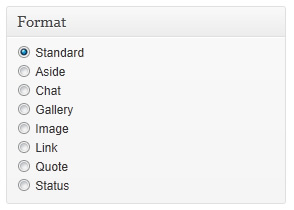
This does not answer his question: what size image. Kay following your reasoning any size would do, just go to Appearance-> Background. Try that one with a 20x 20px image All I did was to right click on the background of this website, download the image and look at its size. In this case it is 2560 x 1080px – Simple. O.B.T.W. they used Adobe Photoshop CS5 for Windoze. More money than sense.
All I did was to right click on the background of this website, download the image and look at its size. In this case it is 2560 x 1080px – Simple. O.B.T.W. they used Adobe Photoshop CS5 for Windoze. More money than sense.
It all depends on what image you want to use (it can also be a pattern) and how you want it displayed (repeated, centered, other alignment) on particular screen sizes. That’s why there is no correct (not even recommended) image size for site background. Just like there’s no correct car (size) or correct house (size). It all depends on how you intend to use it.
Hello everybody first of all thanks to those whogave their time and energy on this this theme, I am using Mantra theme Version 1.9.9.6 but the only problem i have is that it does not display well on Ipad. it looks very bogus . is there any way i can correct this.
I will appriciate any advice. Thanks all in advance
Hello,
How can I remove the “comments are closed” comment please. I am using mantra 1.7.4
Thank you
Why didn’t you post it in the 1.7.4 comments?
Mantra has options. Go through them at least once and you will find an option for that.
Hey guys, FYI, the latest update moves the secondary widget area above the main content area, making the site look pretty strange. Putting all the widgets in the primary widget area takes care of it though.
Thanks for putting tags back, too!
I am using the 1.6.6 version of Mantra. You can see it at MrInvisible.com
When I view the page on an iPad the Search button in the right column is jazzed. (Scroll to the bottom of the page)
Are you seeing a Favicon? I used a plugin to light one up but I am not sure if it is working. That said, do you have a preffered way to light up a favicon?
Thanks for the great work!
We can’t test functionality on the IPod, could you make a photo and show us the problem?
We can see the favicon on your site. And for one to work with mantra you don’t need any plugins, all you have to do is put the favicon.ico file in your mantra folder and it will be used automatically as a favicon.
I just installed version 1.6.6 of Mantra and I like the theme very much but I cannot do any editing or changing to widgets. Everything on the widget edit module is completely unresponsive. I can’t open any new title bars, I can’t change what’s in the only widget that seems to be operating, and I can’t add code to any widget to implement the ecwid cart. Please help
Did you try using another theme? I don’t think your problems are Mantra related.
I like your theme very much and have suggested to use in our company’s intranet portal.
However after upgrading from 1.6.5 to 1.6.6 the search results page is not displayed anymore. Tried to disable all plugins and still the problem persists. WP 3.3.1
Hi Tamagochi.
The problem is from within Mantra and is fixed in version 1.7.1. You’ll have to wait a couple of days though for the update to become live in WordPress.
I LOVE the Mantra theme and am currently using version 1.6.6. Unfortunately, I have a problem with the “Notify me of follow-up comments…” and “Notify me of new posts…” checkboxes using this theme.
With other themes the placement is correct (below the comments and the Post button) but with Mantra the checkboxes placement is wrong and the label text run lengthwise below the Post button. (Select any post on my site to see what I mean.)
I’ve tried working with stylesheet overrides, but I haven’t had any luck moving them where they’re supposed to be. I tried disabling my other plug-ins in case there’s some sloppy formatting there affecting the formatting with this theme.
Can you help???
Thanks in advance!!!
Hi John and thank you for the feedback.
We didn’t know of this problem and long story short it appears that the plugin you’re using – Subscribe To Comments Reloaded – is affected by our custom CSS.
We will fix this ASAP and let you know how to fix it yourself until the new Mantra version will be available.
Excellent! Thank you!
Hi again! The good news is we fixed the problem, allowing any plugin to work nicely with Mantra.
The bad news is that it’s not as easy as we though it would be so there’s no real acceptable way for you to modify your current version of the theme.
So you’d have to wait for version 1.7.1 of the theme. Sorry for any inconvenience .
This is still good news to me! When do you anticipate 1.7.1 to be released?
Sorry for the delayed response, you have to wait just a tad more. Version 1.7.2 got accepted at WordPress and will become available shortly.
Hello! I’m writing because my tags have disappeared from my posts since installing the latest version of Mantra. How can I fix this? Thanks!
Could you provide us with a little more info?
And also a link to your site would be great.
Sure. I use tags in every post, and I make sure they’re visible for user accessibility and SEO purposes. However, after doing the automatic update to the latest version of Mantra, the tags in each post are not visible anymore. Only the “Edit” button is visible in that space now. I looked for an option in Mantra to fix this, but couldn’t find one. Please help.
The tags were left only on the single post pages. We removed them intentionally. But we will re-enable them and implement an option to hide them in a future version.
AAhh, that explains it. Please fix soon, and thank you.
Hi, am really new with wordpress so please forgive me if I’m asking you a question that is more relevant to wordpress than mantra. I was trying to work out how to tweak the background image to stop it repeating and came to your site and love the way that you have a static background image as this would work really well for me with event images that I have.
What would I need to do to achieve this look and what size image would work best for this?
http://wordpress.org/extend/plugins/simple-full-screen-background-image/
This works with any theme. If you are using Mantra solely for its fixed background, you need not. Mantra does offer a lot of customizability, but some of it needs tweaking the code.
You don’t need any plugin to achieve this.
In your admin section, under Appearance you have Background. There you can choose your desired background color or image.
Once you choose a background image you have more options that pretty much enable you to do anything you want. You can chose the position of the image, if it should be tilled or not (or maybe just horizontally or vertically tilled ) and if the background should be fixed or scrollable.
So please document yourself a little better before making such affirmations.
I am using version 1.6.6 of Mantra in my WordPress blog.
For some reason when I go to change the font of my theme it doesn’t change. I make sure I’m clicking on save after making the change in style but it doesn’t work. It worked when I first installed the theme so I’m wondering what’s gone wrong.
Thanks,
Ross
Hi. We know about the issue.
It looks like together with the fixes and improvements included in newer releases we’ve also introduced a bug that incorrectly displays font names with html entities instead of normal quotes. This makes some of the font name options not work (particularly those that include font names with more than two words).
We will fix this in the next release (currently in the works).
hello mr. kay,
you do a great job on mantra theme.
i am using it & it looks like this. funny thing is: it looks different from blog.drmotte.de. i am not a coder and don’t know what to to… can you help me?
thanks a lot
kindly regards
dr. motte
Hello.
On http://www.drmotte.de/wordpress/ I see you are using PHP Speedy WP Plugin.
Please turn off the plugin, set and save Mantra options and see if the changes get applied. Then re-enable the plugin and see if it caches the pages with the new settings.
I’ve been using Mantra for a couple weeks and I love it, but… the text customizations aren’t working for me. I go into the Mantra Settings for Text Settings, change the font type and never see the changes on my page. Is there something I’m missing? Please help!
No, you are not missing anything.
It looks like together with the fixes and improvements included in newer releases we’ve also introduced a bug that incorrectly displays font names with html entities instead of normal quotes. This makes the font name option not work.
We will fix this in the next release (currently in the works).
Hello,
Thanks for the plugin Mantra !
Before to offer you a coffee, why don’t you use “overflow: auto” for the “<pre>” code?
Sorry I’m a complete noobcake to WordPress themes but I’m trying to verify the color settings on Mantra before I start digging into the style or CSS files.
Basically I’m just trying to make the primary content background a different color but I’m either missing the option due to total blindness or it can’t be changed… or the option isn’t showing up for me. I’ve changed the color of everything else I think but the white background seems to be ‘hard coded’ rather than an option in the Mantra color settings. Is this correct or am I in dire need of being made fun of?
I do think I have the latest version; I installed WP via ‘SimpleScripts’ through my host and fairly sure I downloaded the theme it via the link in the main WordPress site.
The body background color/image is a WordPress option. It can be set from the Appearance > Background section of your WordPress administration.
The theme content area (the white area starting from under the menu until the footer) has it’s color defined in style.css, as #main, and is not configurable.
If you intend to make manual changes to the theme, I recommend you start a child theme and customize that instead. This will allow you to update Mantra later on without losing all the customizations.
Information about child theme can be found in the WordPress Codex: http://codex.wordpress.org/Child_Themes
please help me to hide tags from my page. tks
Tag display is not a configurable option in Mantra.
If you wish the post to not display tags, just don’t add any tags.
The longer way around (keeping the tags, but making them not visible) would be to install a CSS plugin (like “My Custom CSS”) and add this in it:
.tag-links { display: none !important; }