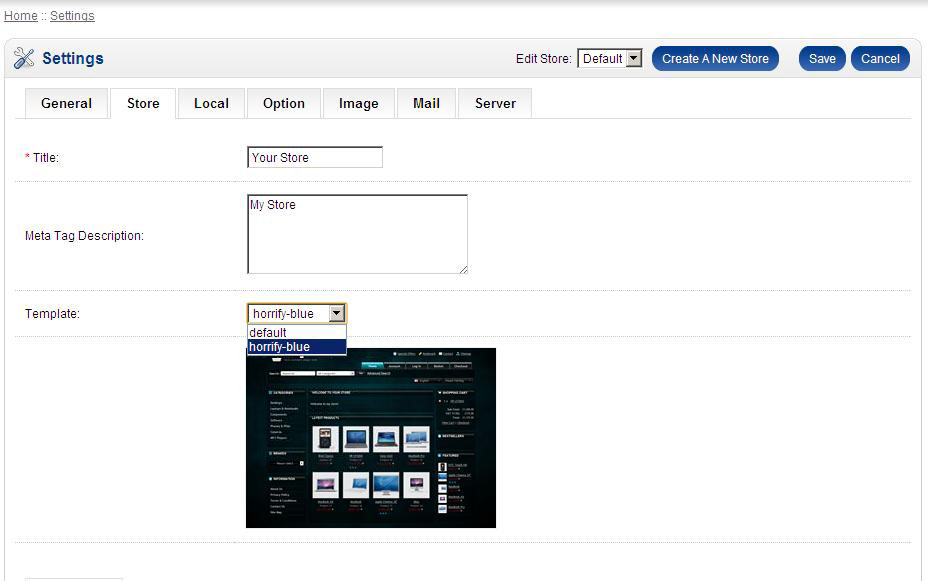Since visual guides are always more helpful than text ones, I think this guide will be useful for those who encounter problems installing our themes. This guide was written using the “Horrify Blue” theme as example. In your case keep in mind that any ‘horrify-blue’ appearing in these images would be replaced with the name of the theme you are installing.
Step 1 – Extract archive
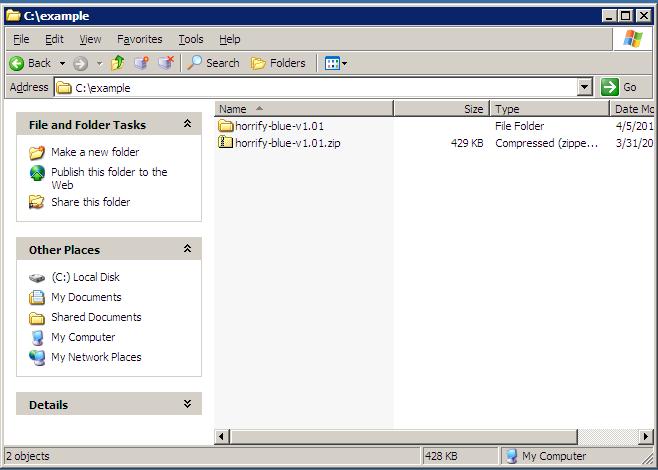
For this step you can use either WinRAR, WinZip or Windows’ own zip archive support.
Step 2. Archive contents
You should end up with the following extracted items:
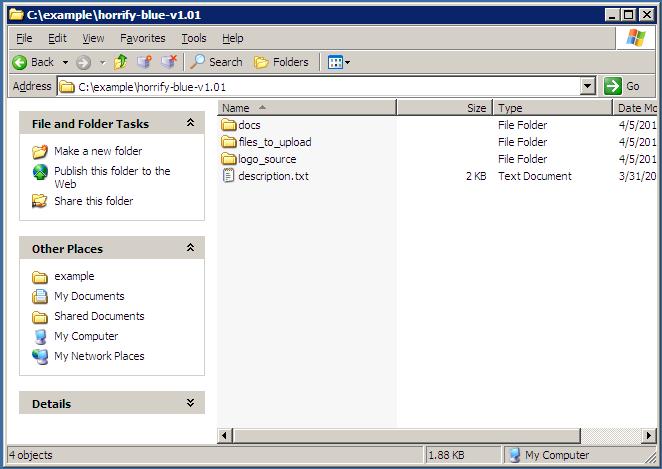
The actual contents may differ from theme to theme, but we always include the essential files in the “files_to_upload” folder.
Step 3. Upload the files
We assume you are using a hosting account (or a vps/server) on which you have already installed OpenCart. In this case you will need to upload the theme through FTP to your account/server.
I personally use FileZilla Client, since it’s a great program, and it’s also free. But the next steps are the same if you’re using CuteFTP, Total Commander’s FTP function or basically any other graphical FTP client.
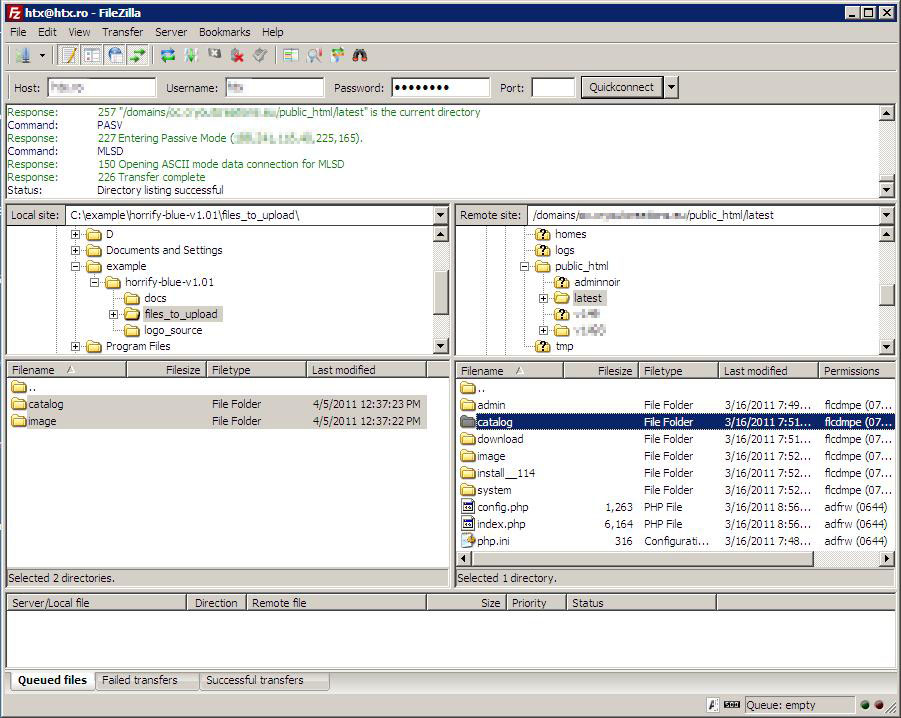
The left half lists the files on your computer, while the right half lists the files on the FTP server. After connecting, browse to your OpenCart’s root folder (the one with the ‘admin’, ‘catalog’, ‘download’,… folders in it).
Now just drag & drop the theme files (the ‘catalog’ and ‘image’ folders from the left size) to the FTP server (the right side), or use the program’s upload function/button – in FileZilla rightclick on the two selected folders and you’ll see the ‘Upload’ function.
Step 4. Check the uploaded files.
Browse to the ‘catalog\view\theme’ folder on the server side and make sure the theme your have just uploaded is there – in the case of this example, the ‘horrify-blue’ folder is the new theme.
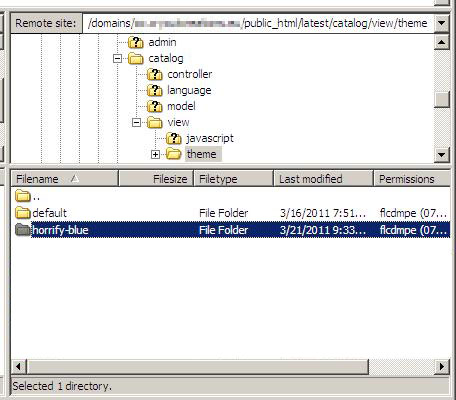
Step 5. Enable the theme in the Admin
After making sure the uploaded files are in the right place, you can enable the newly installed theme on your shop.