This tutorial is obsolete because the Codestyling Localization plugin is no longer available. Use the first or third translations tutorials as alternatives.
As we stated in our first theme translation tutorial, translating WordPress themes is actually very easy. With the help of some screenshots and some simple guidelines you’ll have your theme translated in no time.
So without further ado let’s get on with it and explain a second way of translating themes (and plugins). This procedure does not require you to play with files (too much) or install programs. All you need is the Codestyling Localization plugin for WordPress.
Step 1 – Install Codestyling Localization plugin
If you’re not familiar with installing plugins, all you need to do is go to Plugins » Add New in your WordPress dashboard. Type in “codestyling localization” to search for it, and install the plugin by clickin on the Install Now button in the returned.
Step 2 – Start a new translation
Navigating to Tools » Localization will open up the plugin’s administration page. There you will see listed all plugins and themes (including WordPress itself) and all their included translations.
Locate the desired plugin/theme (for this tutorial I picked Tempera) and click on the Add New Language button.
In the pop-up window, enter any desired information (like translation date and your name/email), select the language and the correct language code for the translation you intend to create and click Create po-file.
You will see the newly added language in the available languages list with 3 buttons next to it. Click Scan Now and then Rescan in the pop-up window.
Step 3 – Translate the theme
Once the scan is done, click the Edit button to enter translation editor mode.
Now you’re in the editing mode, where you can see all of the theme’s translatable string and their translation string (currently empty). You can click Edit next to each string to input your translation. You can also use the included searches to look for specific strings and translate only those.
When you’re done or any time you want to take a break and save your work click the Generate mo-file in the upper part of the window.
You can always return to editing mode later by re-clicking the Edit button next to the desired language in the Localization extensions list.
Step 4 – Tell WordPress to use your new language
Now go to your WordPress dashboard >> Settings >> General and select your language.
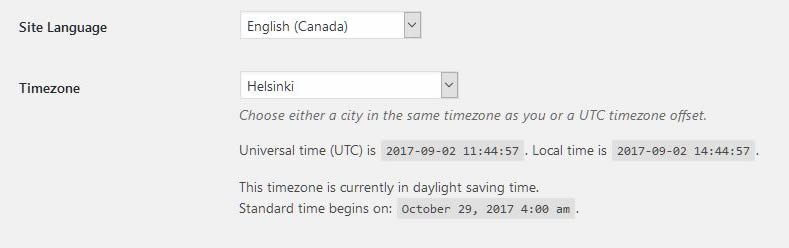
Step 5 – You’re done
This is it. If you’ve got everything right (the codes, the files) refreshing your site will render it with your fresh new translations.
And remember we always love including your hard precious work with our extensions so everyone can benefit from it 😉


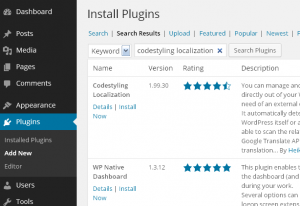
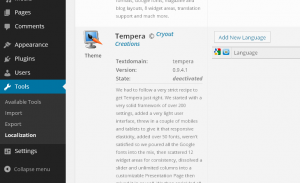
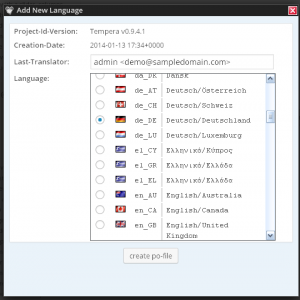

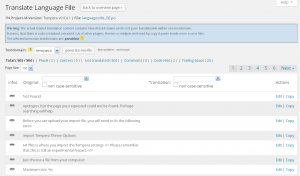
Hi Zed,
I’ve translated Fluida into Hebrew using POEDIT.
How can I provide you the files so they will be part of the theme?
Also, can you make me (007me) Translation Editor at Glotpress?
This plugin is no longer available it seems
Hi, at http://www.mactosh.net I experience that some, but not all of the theme/wp is translated in to norwegian wich is set as default language in wp-config.php. I can not seem to figure out wether to translate the wp language file or the nirvana theme language file. Can anyone give me a hint in the right direction?
Not all translations included with the theme are complete (especially on the dashboard side).
Great tips! I made some minor corrections/additions to the Dutch language-file
Hi Zed, so this is changing field labels with the WordPress Theme. Does it allow to swithch from newly translated language to original language.
Does it create language files for pages on the front end (web visitor view) or is this just for the admin panel?
Cheers
Richard
By default WordPress will only display your site and dashboard in the language set in the config. If you want to create a multi-language site, you’ll need to use additional plugins.
Translations cover all strings which the theme marks as translate-able (be them on the frontend or in the dashboard).